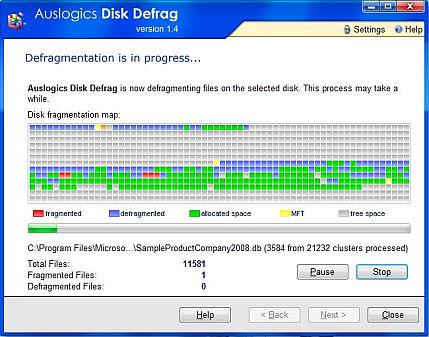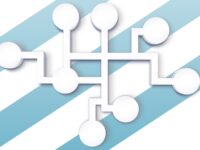I’m a performance freak when it comes to computers. Granted, my desktop receives a LOT more optimization tweaks to squeeze out those extra frames in games, but there are some basic procedures that everyone should execute now and then to avoid having your computer run at snail’s pace. Keep your desktop clean, remove the spyware and malware, clean out temporary files and most importantly, defragment your hard drives!
De-what? Well first, consider how the harddrive stores data. There is something called a filesystem that the Operating System uses, and this is pretty much the strategy it takes for organizing data, conceptually like how books are organized in a library. Data is retrieved from the harddrive by a head that moves to where the data you want is located and reading it, kinda like how a student in the library will look up where a certain book is, run to that aisle, and take it out. Now, maintaining perfect order in a library at all times is time consuming and not practically done.
In the same way that shelves tend to get jumbled as students pull out books and put them back in, data on the harddrive gets jumbled. A big difference is that files get split up on a harddrive, and the pieces get jumbled. The filesystem still knows where they are, but when you want to access your picture or word document, the Operating System has to collect all the pieces, which are spread around the harddrive. This is fragmentation. The more that the pieces of files are jumbled, the longer it takes for the Operating System to locate them, and this makes your computer become slower and slower.
Recall how I said that keeping the library in an ideal condition at all times wasn’t practical. This is where the idea of periodic maintenance comes into play. In a library, we know that now and then, the librarian will come and restructure the shelves, putting the books back in their proper order. Similarly, when you run a disk defragmenter on your computer, the filesystem is cleaned up; the pieces of files are moved around so that the pieces belonging to the same file are placed next to each other. This process is referred to as defragmentation. When your filesystem is defragmented, the Operating System can access the pieces of files much more quickly because they are right next to each other, and much less time is spent locating the pieces.
Now I’ll bet that most of you don’t really care how badly your filesystem is fragmented, but wouldn’t you at least like to know how much of the job has been completed and how much more longer it will take to finish? Due to the nature of how defragmenting is done, it’s not practical to give precise numbers, but a ballpark estimate would be nice, no? In Windows XP, their disk defragmenter isn’t terrible. The percentage done is meaningless, but at least they provided a decent visualization of what’s going on. Lots of red means lots of work remaining, and a little red means that its almost done. With Vista on the other hand, they splurge on fancy visuals and scrunt on the user interface.
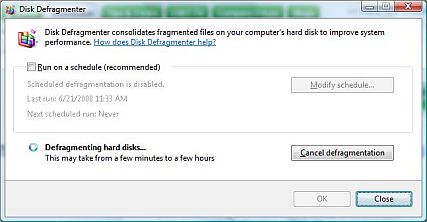
Now wtf is this??? The spinning donut assures me that the program is doing something but when all is said, it’s not terribly informative. Very unsatisfied with the solution that Microsoft has provided, I did a little lookabout and came across this gem: Auslogic Disk Defragmenter. Free, informative, and it even provides a report at the end. Now that’s what I call an improvement. Good job guys at Auslogic!