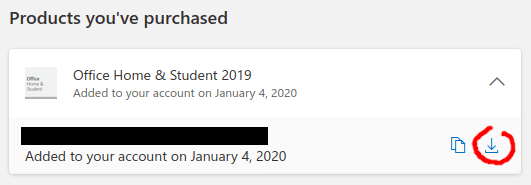Google has pages and pages of links to articles on how to install Office 2019, and they are all outdated. Even official Microsoft forums now direct you to Microsoft 365 and while that’s a perfectly good service, you can still use the software that you already own. Office 2019 is widely distributed digitally and here’s how to access the installation software online.
So here’s the no-nonsense way to download the Office 2019 installer. I don’t know who needs to read this but I sure did last week.
Step 1 (optional) If you haven’t activated your license yet, you’ll need to do so first at the Office Setup page. You’ll be prompted to log in to your Microsoft account (Hotmail, Outlook, etc) before being shown a box for entering your license. The license will be attached to your account as part of the activation and you’ll not have to do this again even if you need to re-install at a later time.
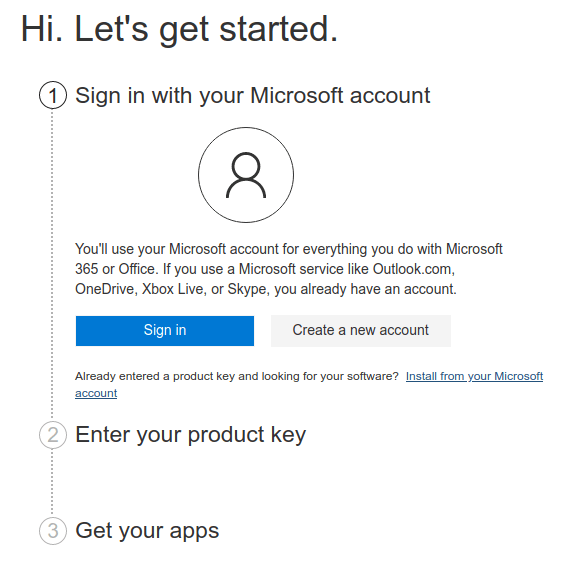
If this is your first time and you’re adding the product key to your account, you can follow the on-screen steps to download Office 2019 installer.
Step 2 Ensure that you are logged in to your Microsoft Account. You can then navigate to Services & Subscriptions from the navigation bar at the top of the screen.
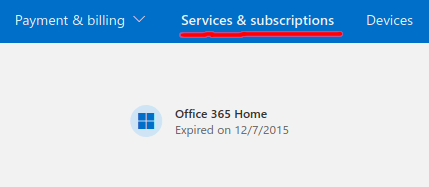
Step 3 Once the Services and Subscriptions screen has loaded, scroll until you see a section titled Products you’ve purchased. Office 2019 should be listed, with a link to download the necessary setup software.