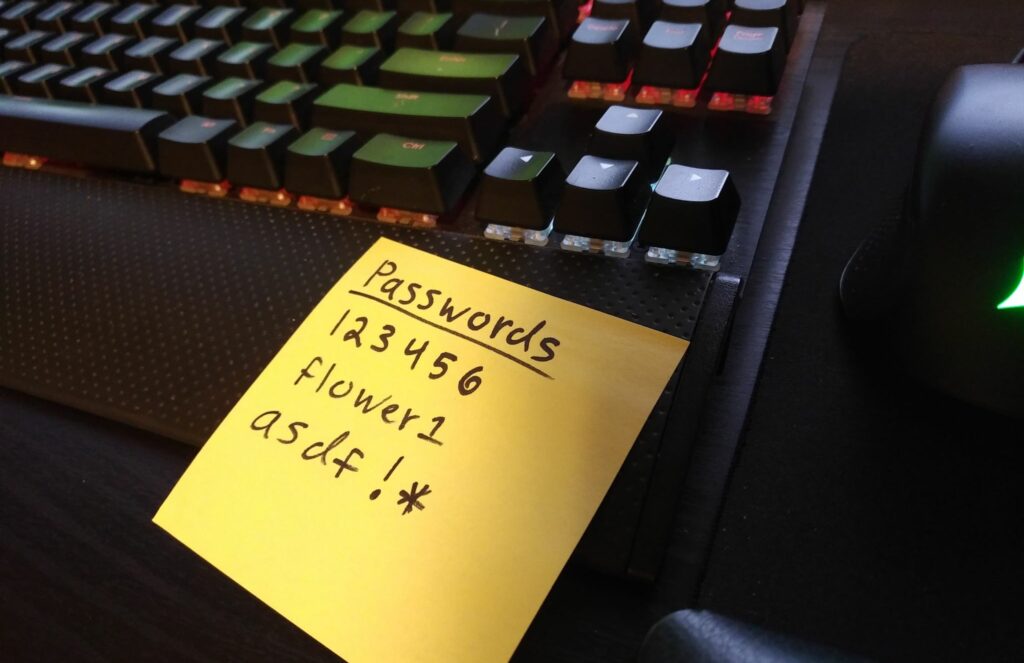More and more of our life is managed online: emails, bills, shopping, and even e-cards. Having an account compromised can and does happen, and this can have dire consequences if you re-use the same passwords across your accounts.
Sometimes an account is directly compromised simply because an easy password is used, and sometimes an account is compromised in a large data breach. Hard passwords are mathematically harder to be figured out, and if one is exposed you want to limit how much access this information grants the bad guys.
The goal is to use a different hard password for each site that you sign up to. Yikes, that’s a lot of passwords to remember, and a lot of typing to do. It is, but there is software that can help you with this. I’m going to show you how to use Bitwarden to do exactly this for you.
Secure your passwords from any location or device with Bitwarden.
Bitwarden is a service for generating hard passwords and securely managing your passwords encrypted in the cloud and shared across your devices. You can use their basic tier, guaranteed free forever, or upgrade to a paid service if you’d like to get more out of their cloud services.
Here’s what Bitwarden can do for you
From the site portal, you can manage your saved credentials for specific sites, create new ones, generate passwords for use anywhere, and even verify if your email has been involved in known data breaches.
Copying credentials from the Bitwarden site when you need to log in is still cumbersome but there is more – Bitwarden has plugins for major browsers on desktop that let you fill out login forms with a click of a button and if you log in with an account that is not stored on Bitwarden, the plugin also offers to store those credentials too. When you sign up on a new site, it can handily generate a hard password for you and remember these credentials.
Mobile isn’t left out; Bitwarden has an app for Android and for iOS that lets you access your password vault on your phone too. This isn’t quite as handy, but once you have installed the Bitwarden app, it is possible to set up autofill on Android and on iOS and experience similarly simplified logins.
Logging in
When I want to log in to WordPress.com, all that I have to do is click the Bitwarden icon at the top right of the browser and then click on the account that I want to use. Bitwarden will attempt to fill in the credentials – sometimes you have to do this multiple times when the username and password fields aren’t both displayed simultaneously. You can also click on the info icon to see the whole credential entry, or click the user icon to copy the username, or click on the key icon to copy the password.
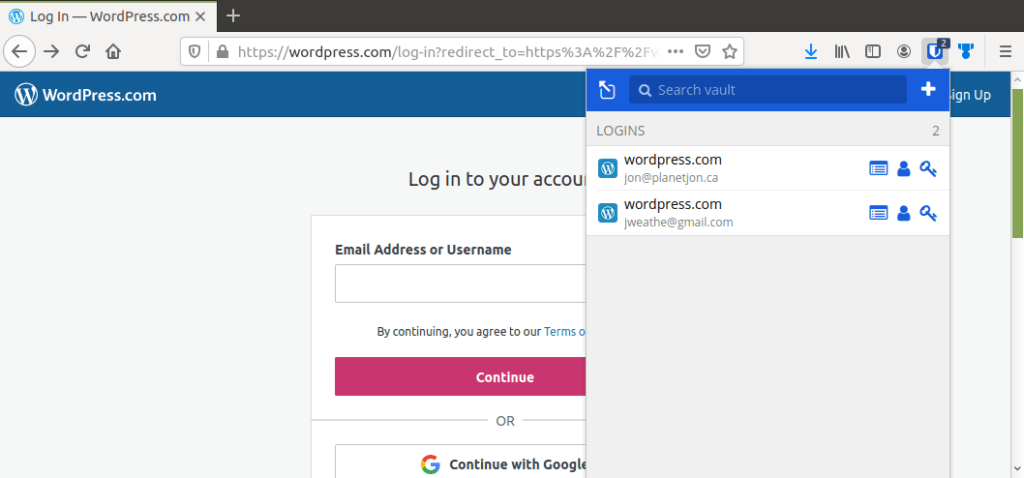
Updating and editing
If you need to change existing credentials, you can select the My Vault tab at the bottom of the Bitwarden drop-down and then select the credential that you want to update. You will then be able to edit or delete this credential entry.
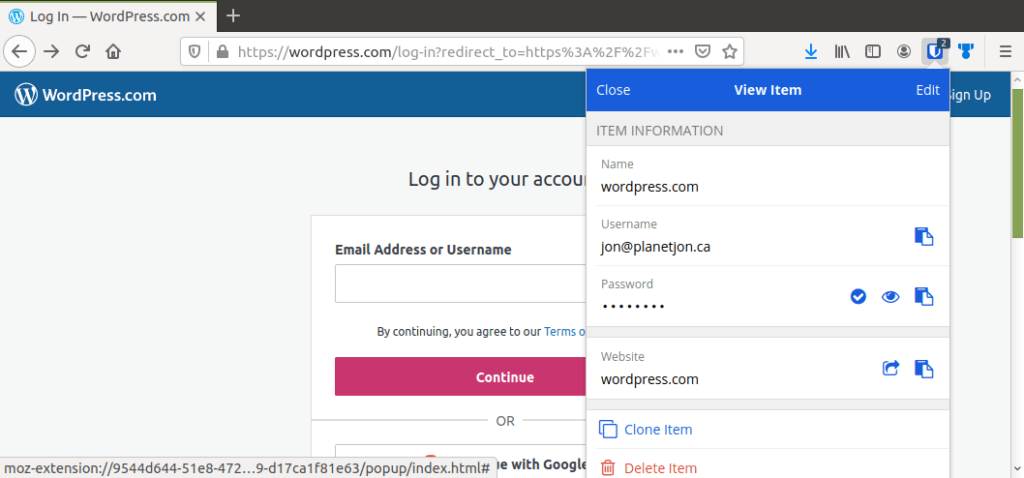
Signing up
When you’re signing up, here’s how you can use Bitwarden to generate a random hard password for you. If you right-click on the field and select Bitwarden > Generate Password, it will be copied and then you can immediately paste it. Once you’ve signed up, you can conveniently paste it the password again as you sign in, and Bitwarden will ask for permission to store these new credential.
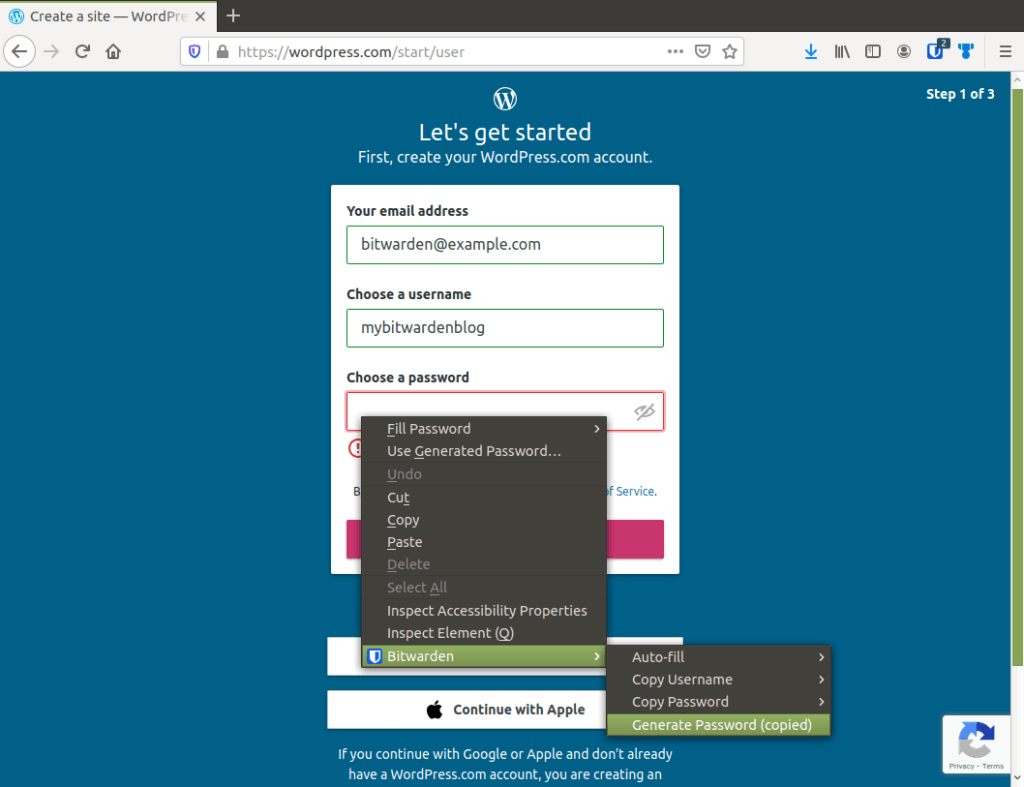
Remembering your credentials
When you use credentials that Bitwarden doesn’t know, it asks if you would like them remembered.

In summary
I’ve been using this for several months now and am pleased at being able to create unique passwords for all of the sites that I use and not have to remember them. When I travel, I have all of my passwords at my fingertips with the mobile app. If any of the sites that I use get hacked, I don’t need to worry about changing my password on other sites. Try Bitwarden out. This isn’t a sponsored post, I’m just very pleased with how it has improved my internet security.