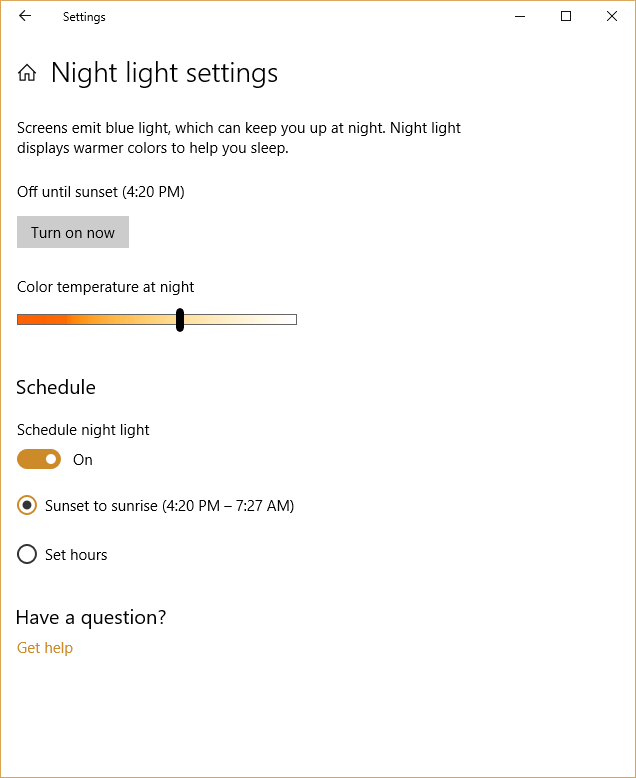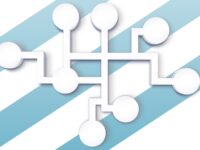Studies show that blue light from the sunlight, computer monitors and fluorescent lamps may be very harmful to the eyes causing macular degeneration or sleep disorders. Blue light at night is also shown to be disruptive to good sleep hygiene. Fortunately there is a simple software solution for reducing blue light from your computer monitor.
The idea is to shift the colour palette of your monitor at night to a warmer range that is more gentle on the eyes and less stimulating to the mind. Software designed for this generally kicks in between sunset and sunrise. The contrast is noticeable if you are watching when the shift happens, but you’ll find that the change is not at all bothersome.
Blue light at night is also shown to be disruptive to good sleep hygiene
There’s an app for that
A versatile and well known software F.lux is available for many platforms including Windows, Mac, Linux, and Android. F.lux has been around for many years and works well for managing the level of blue light emitted by your monitor.
If you have Mac or Windows, you don’t even need to install new software – both OS now have a warm light filter built in. Mac users can try Night Shift and Windows users can try Night Light.
Windows can do it for you
I will show you how quick it is to set up Night Light on Windows 10 in 3 simple steps.
Find the display settings
First, toggle the Start menu by clicking on the Windows icon flag or by pressing the Windows button on your keyboard. Type display to search for Display Settings. The correct option is Change Display Settings as depicted in the following screenshot.
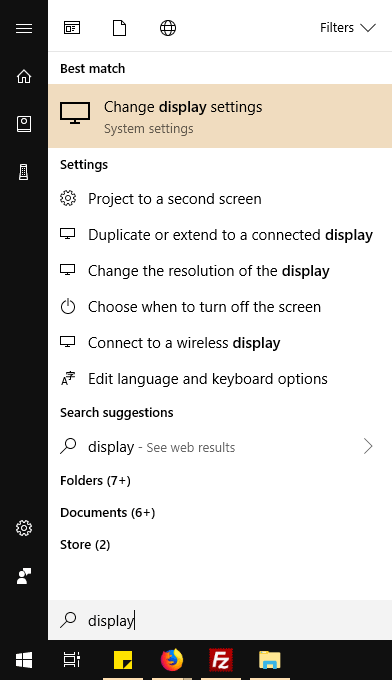
Enable the Night Light feature
You will be presented with a screen showing various display options. You should be able to spot Night Light among them, with a toggle switch that you can set to on, as depicted in the following screenshot.
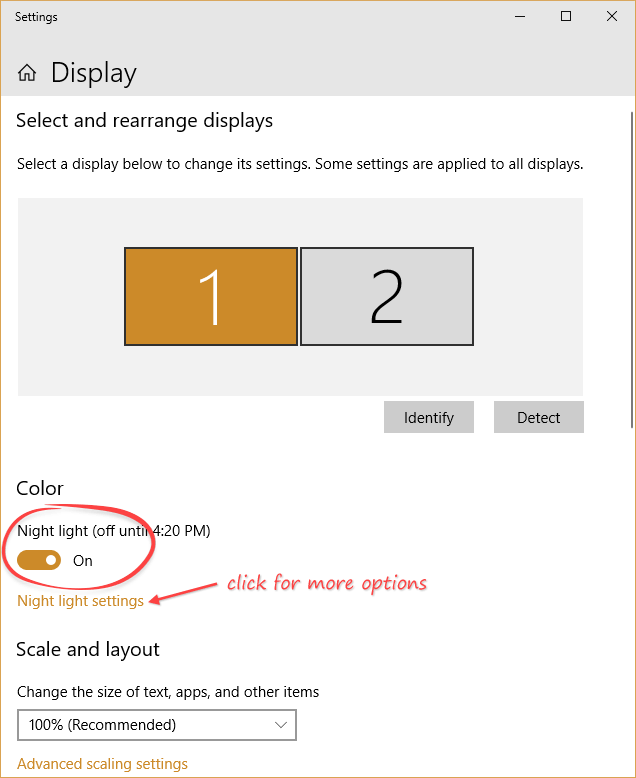
That’s it! Night Light will now shift your colour palette to reduce blue light at night.
Customize to your preference
If you’d like to have further control, you can click on the settings link following the on/off toggle. You will then be presented with a new screen where you are able to control the amount of warmth in the shift, and manually customize the hours when Night Light is on, if a rolling sunset/sunrise window doesn’t suit you.
Following is a screenshot of this screen, with the various options for configuring Night Light.