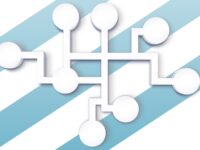I run a local personal server in my house to manage some of my IT needs without cluttering my desktop. I’ve been migrating toward running my hosted software in Docker containers to avoid bloating the core installation.
This blog isn’t about why Docker opens the doors to convenience, this blog is about trying Portainer as a visual container management system.
What I really liked up front is that Portainer itself ships as a container, and has a very simple setup. Once the container is running, you access the interface in a browser at localhost:9000. The setup process will begin in the first session. You can configure for local and remote endpoints – I was up and connected to my local Docker service in minutes.
Immediately, all of my resources were populated – images, containers, networks, and volumes. This is what the dashboard looks like.
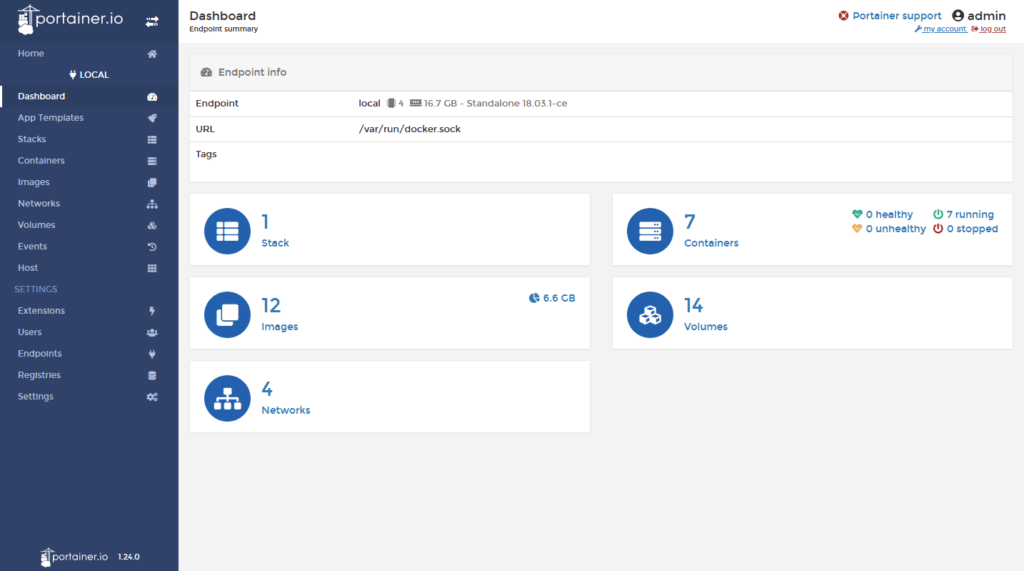
I can click on containers to see my containers and basic management options for them.
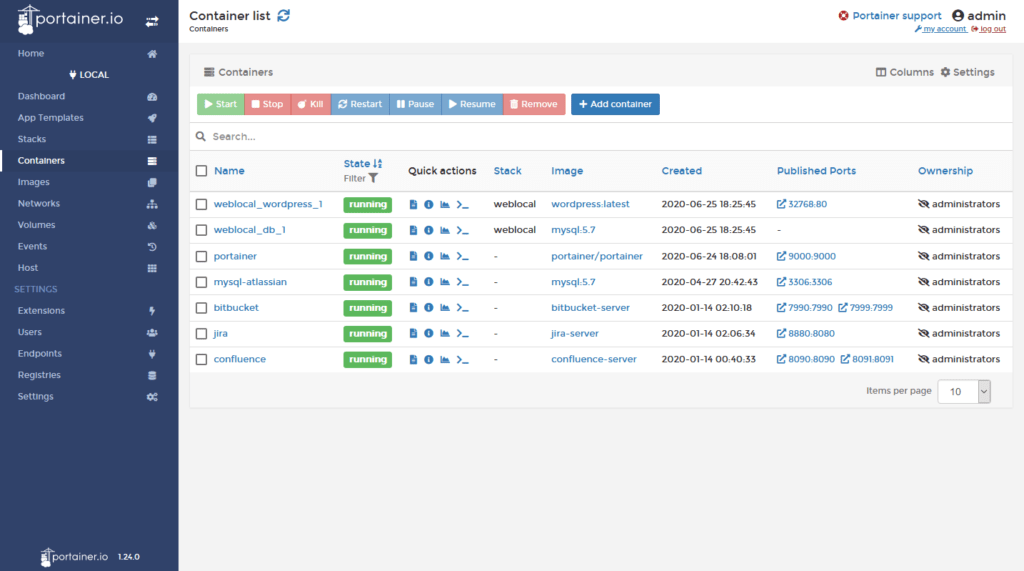
Notice that my WordPress dev environment is running as a stack. Stacks are how Portainer manages composed containers and you build them with docker-compose definitions.
Portainer also supports Swarm, if you connect to a Docker endpoint running in Swarm mode. Portainer 1.24.0 is the end of line for the 1.x branch but coming in Portainer 2.x is Kubernetes support so that will be very interesting to try when they ship it.
I can’t remark on how Portainer would handle a large deployment infrastructure but it’s certainly convenient for home-brewed projects and smaller deployments. Try Portainer out for yourself and see if it works for your needs.