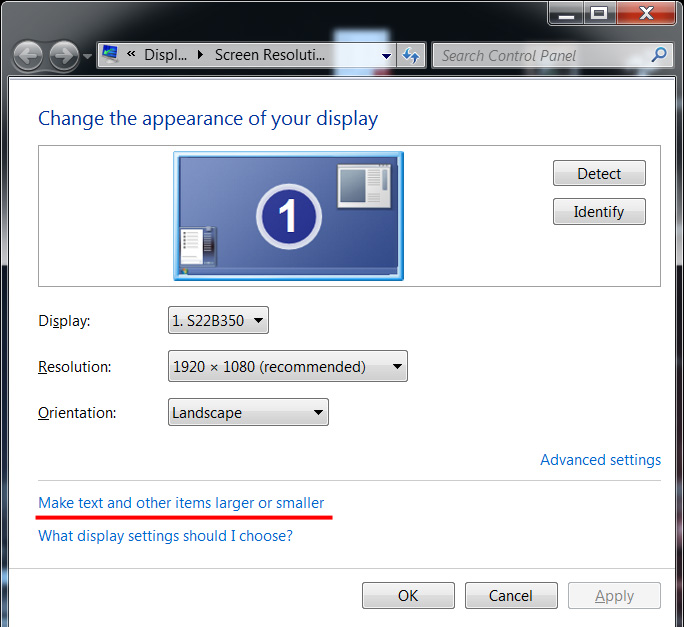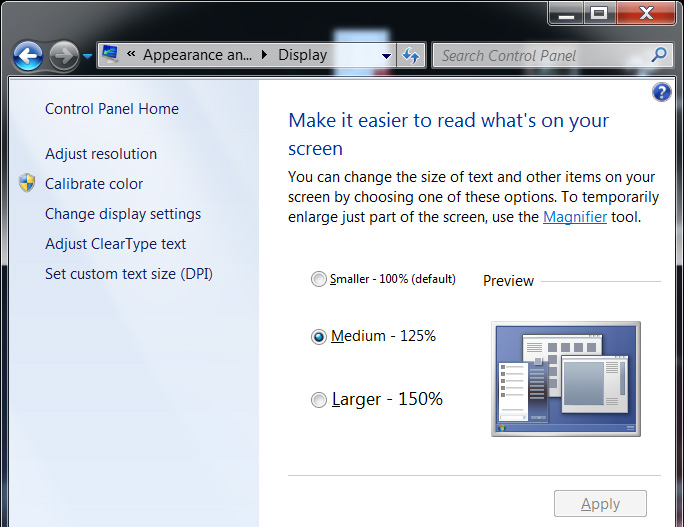Firefox 22 apparently now uses the Windows DPI by default for scaling the content. With the very high resolution monitors available today, chances are that you’ve bumped up the DPI; I myself use 125%. This tells the PC to display everything a little bit bigger so that it’s easier to read. This is much better than lowering the display resolution as you don’t sacrifice quality by giving up pixel density.
On Windows 7 you can find this option by right-clicking on the Desktop and choosing Display. You should see a screen that shows the current resolution (hopefully you’re using the recommended one) and a link Make text and other items larger or smaller. Follow that link and you will see a new screen allowing you to set your DPI. You can use the presets or even make your own.
But what if I don’t like/want Firefox to make things bigger?
There is a way to override Forefox’s new behaviour and set your own DPI ratio. To do so, you have to roll up your sleeves, for we are about to get a bit messy. In the address bar, type in about:config
and if you’ve done this properly you will see many settings for Firefox. These are in fact all of the magic settings that control how Firefox behaves. I will show you exactly which one we are looking for. The setting that we need is layout.css.devPixelsPerPx. You can find it quickly by keying pixel in the convenient search box right underneath the address bar. You should see that the default is -1.0 and that means “use whatever Windows is using.” You can change this value to your preference. To have no scaling, use 1.0 as I have. Of course, you can set your own custom DPI – if you wanted 125% you would use 1.25 as the value. The change is immediate; you should notice Firefox resizing as soon as change is committed by hitting enter.
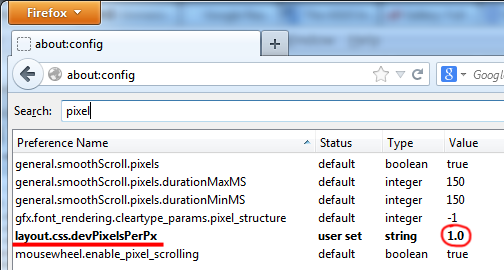
A big hand to the Mozilla community for helping me with this article. You can view further information and suggestions on the Mozilla support forum.